Having Issue with File Permission issues in BGM GFX Tool?
You’re not alone. Many users face problems where the tool can’t access game data due to Android’s strict file permissions. But don’t worry there’s a simple solution. By using the Shizuku app, you can safely give BGM GFX Tool the access it needs without rooting your device.
What is the Shizuku App?
Shizuku is a special tool for Android that helps apps get system-level permissions without needing root access. It uses wireless debugging to safely connect apps with the Android system. This lets apps like GFX Tool get the permissions they need to change game settings, even with Android’s new security rules.
Why Shizuku Important To Use For BGM GFX TOOL
To make sure the BGM GFX Tool works correctly, you must use the Shizuku app. Without it, the tool won’t run as expected. Shizuku gives the necessary permissions to help the tool perform better and change game settings smoothly. It also improves your gaming experience. Keep reading to learn how to connect and use it the right way.
Video Tutorial: How to Connect Shizuku with BGM GFX Tool
How to Fix File Permission Issues inBGM GFX Tool (Step-by-Step Guide)
Step 1: Enable Developer Options
- Open Settings on your Android phone.
- Scroll down and tap on About Device.
- Find Build Number and tap it 7 times until you see “You are now a developer!”
- Go back to Settings, and now you’ll see Developer Options.
This is the key step to unlock access to advanced Android system tools.
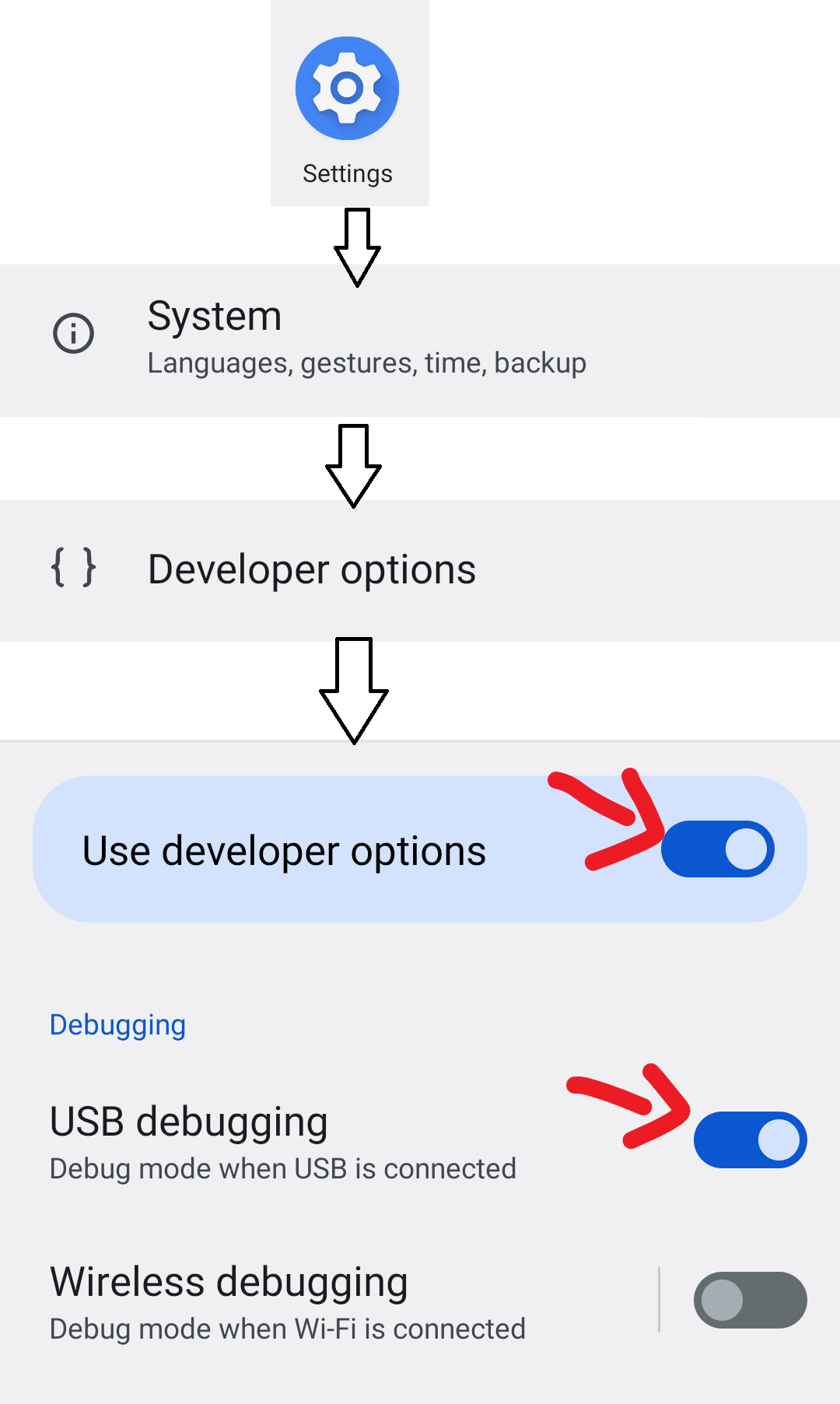
Step 2: Turn On Wireless Debugging
This step allows Shizuku to connect and grant permissions to GFX Tool without using a PC or root.
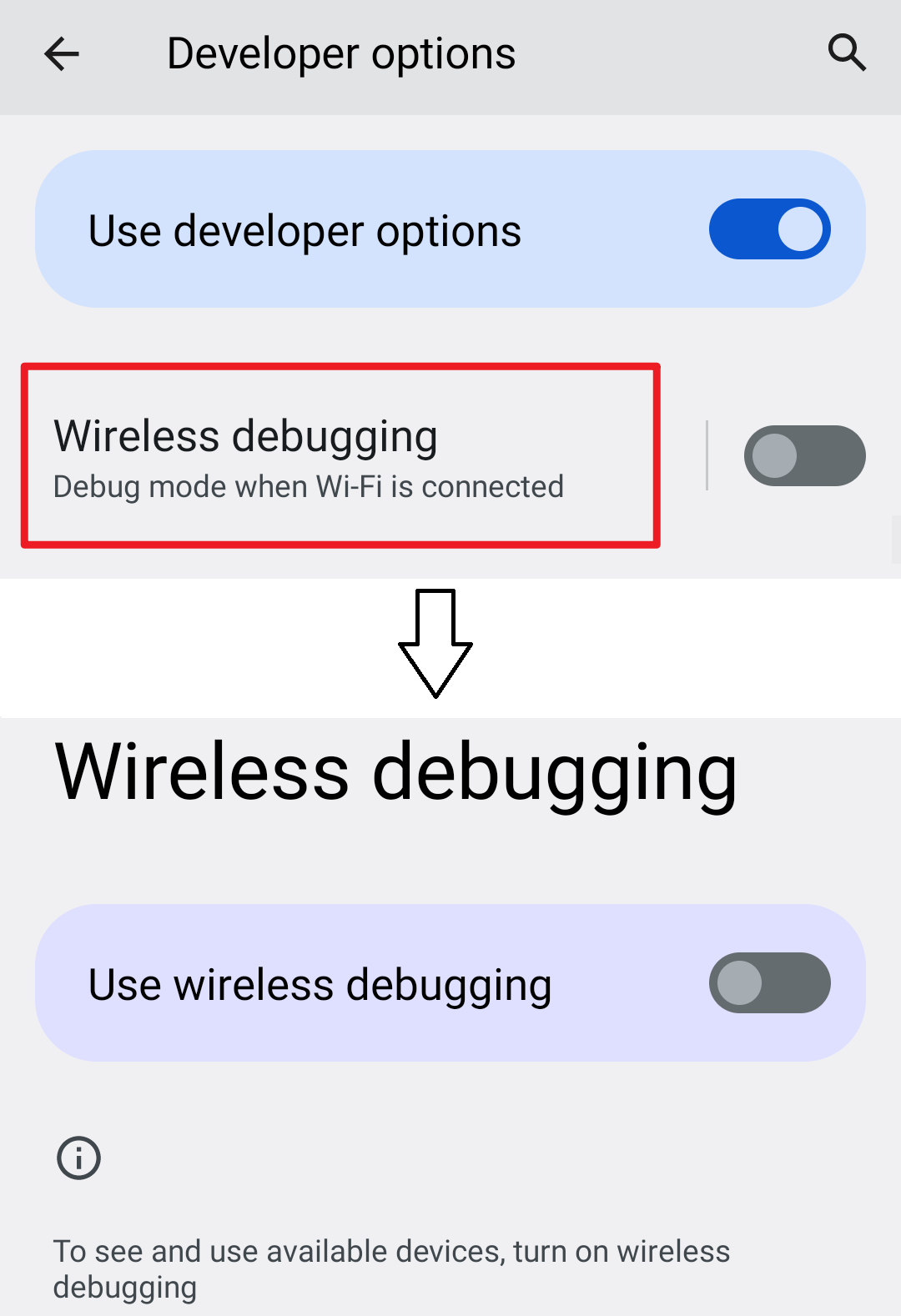
Step 3: Connect Shizuku to Your Device
- Open the Shizuku App.
- Tap on Pairing and click Pair using Wi-Fi.
- It will show a Pairing Code.
- Accept the pairing request shown in your notification bar.
- Once successful, Shizuku will say “Running”.
If the automatic button doesn’t work, you can pair manually via Developer Options > Wireless Debugging > Pair device with code.
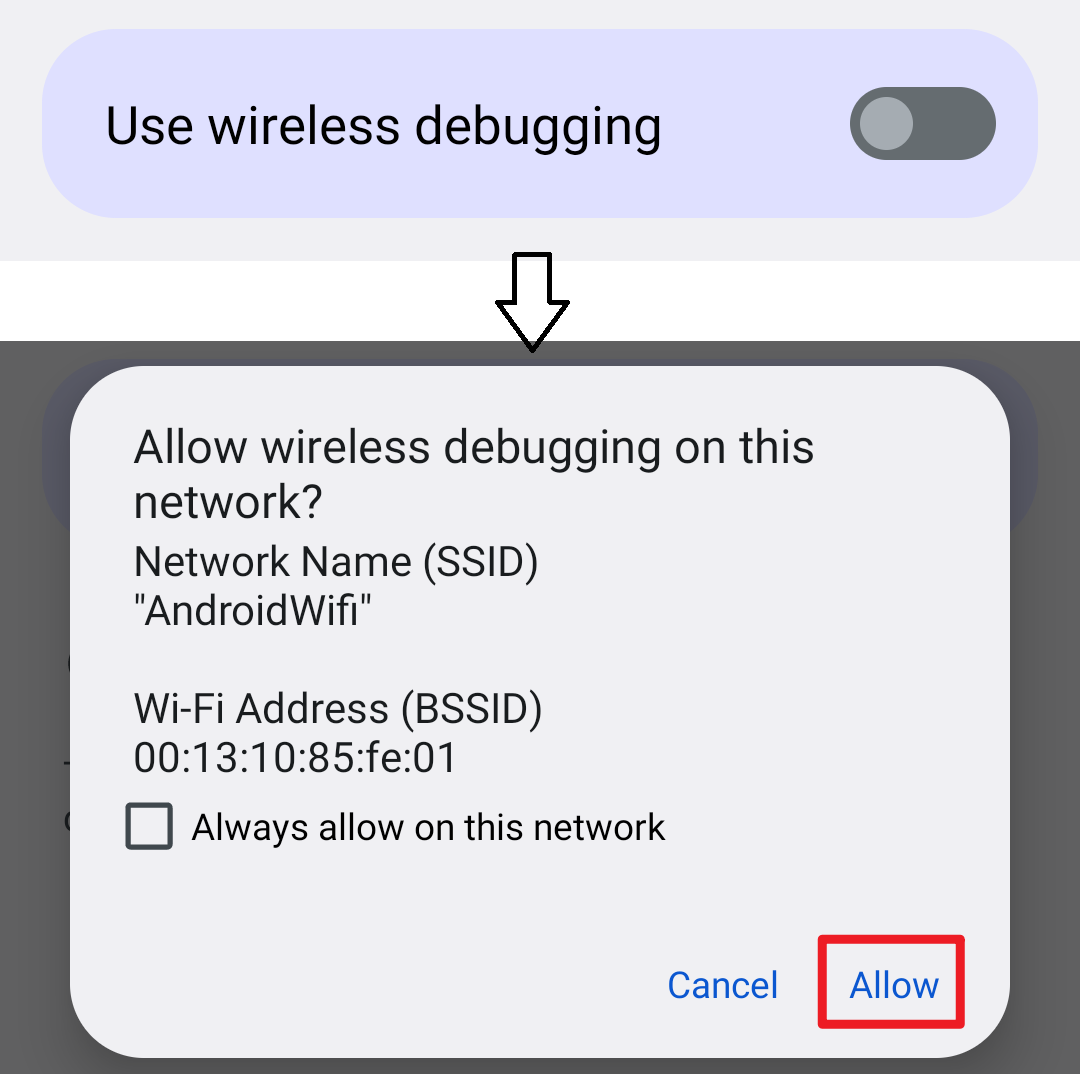
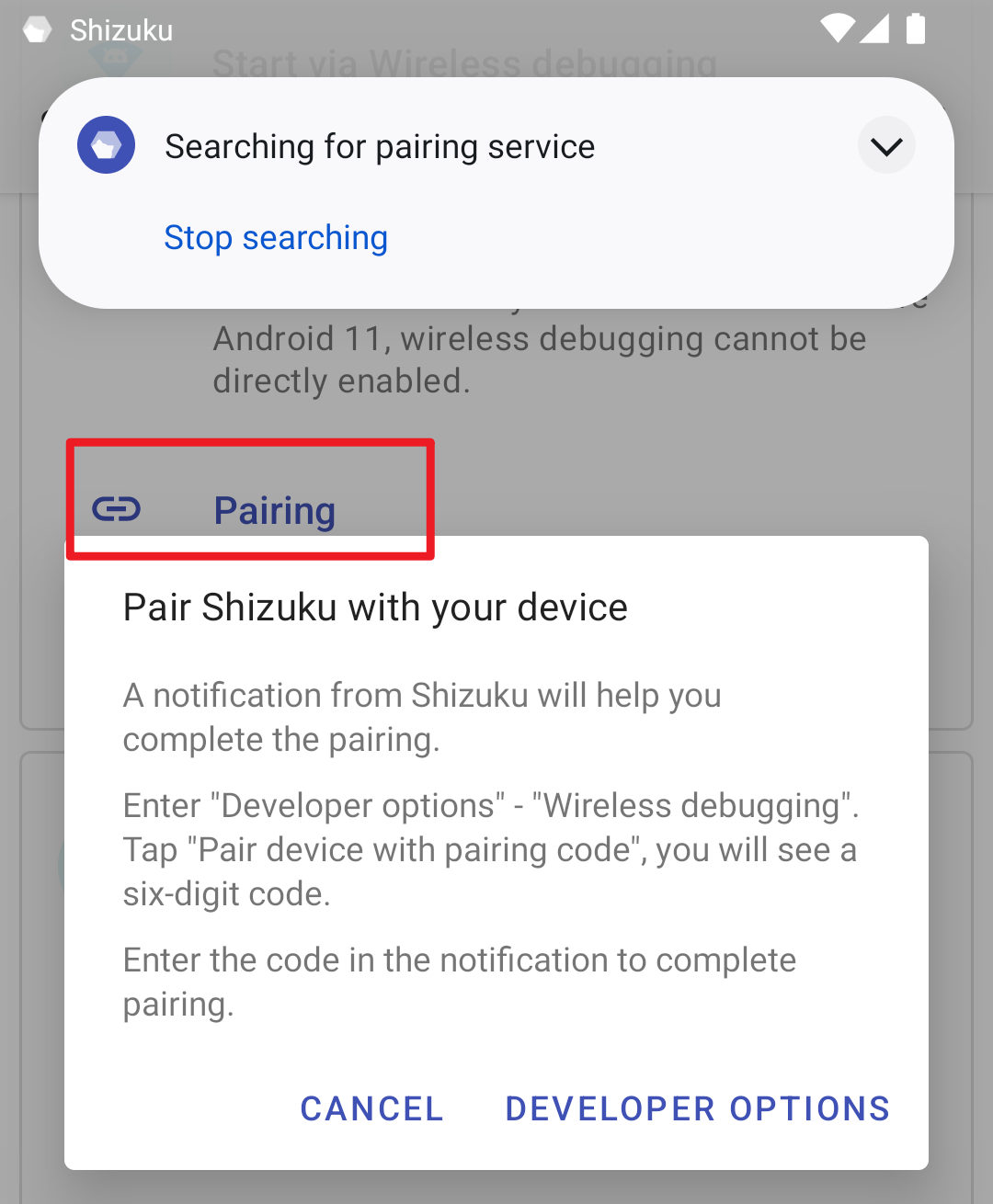
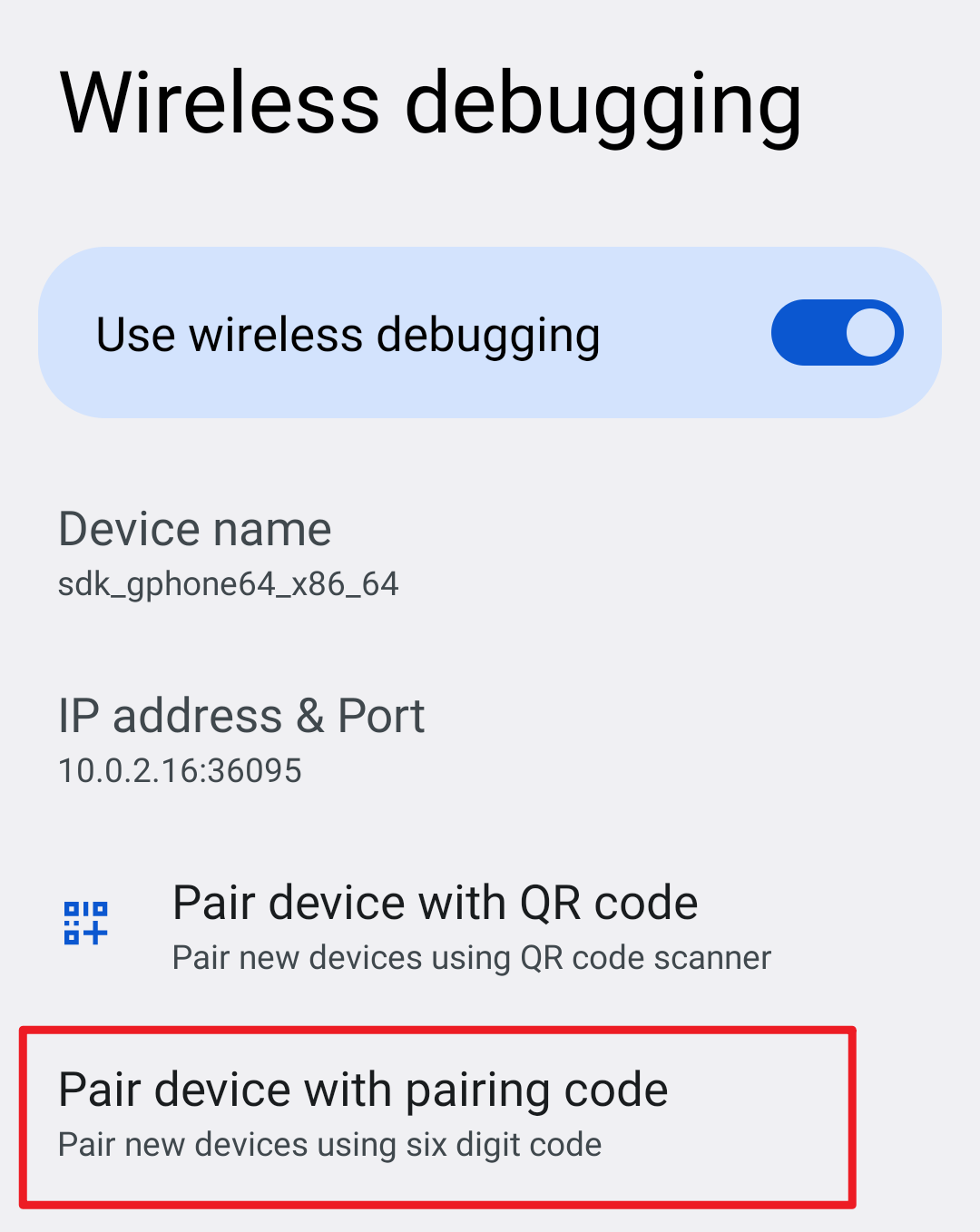
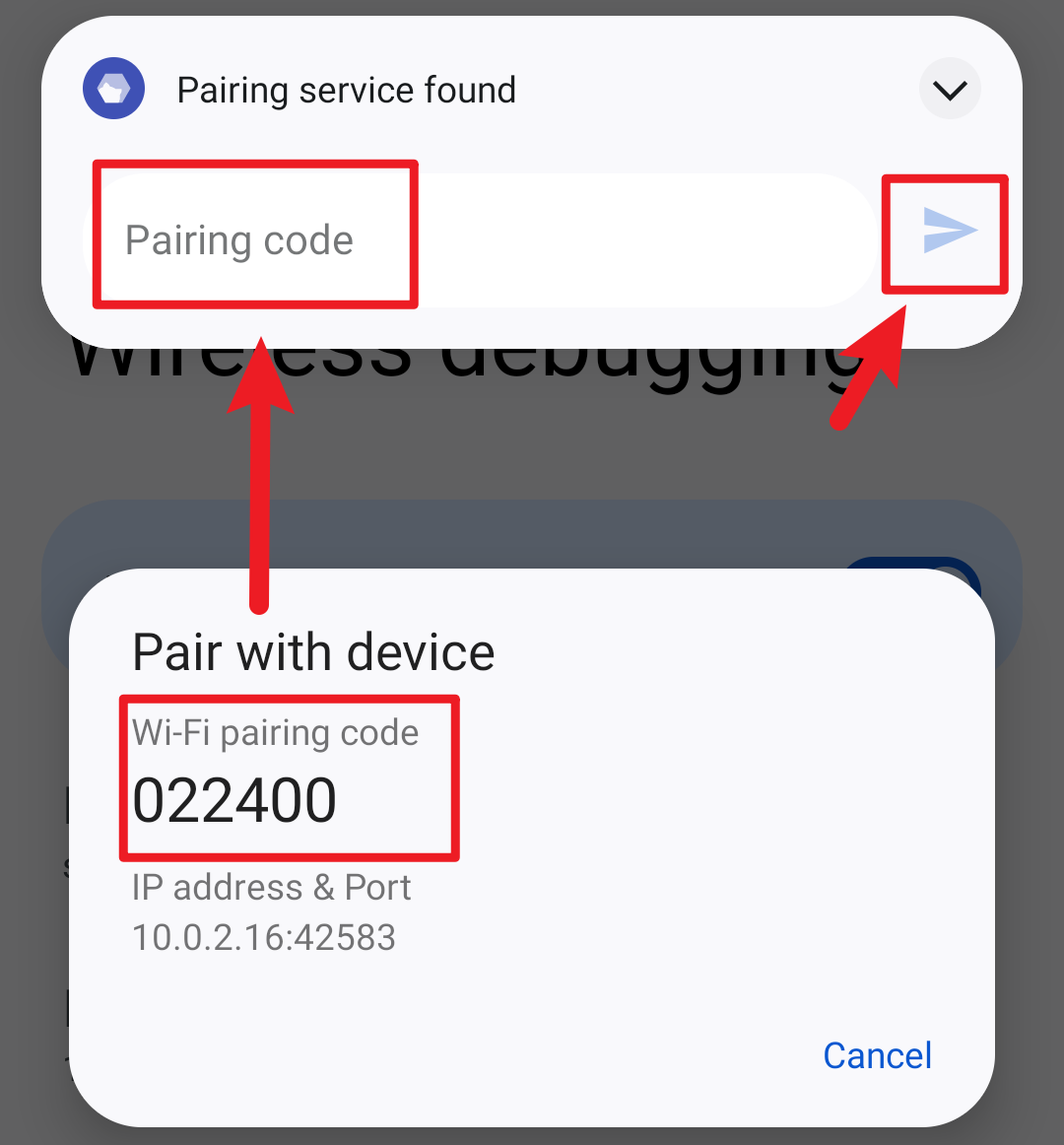
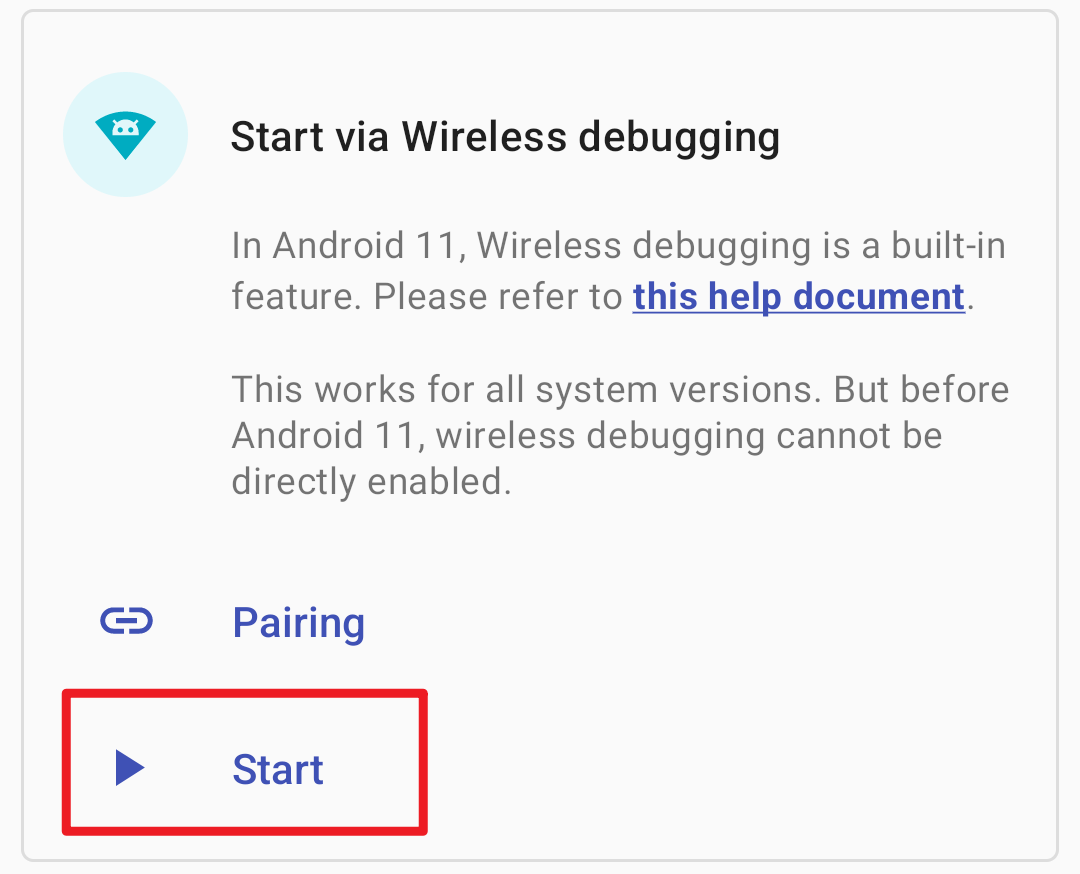
Step 4: Grant Access to GFX Tool via Shizuku
Now you can change graphics settings without storage errors!
Now open your BGM GFX Tool.
If it supports Shizuku, it will auto-detect and request permission.
Click Allow or Grant Access.
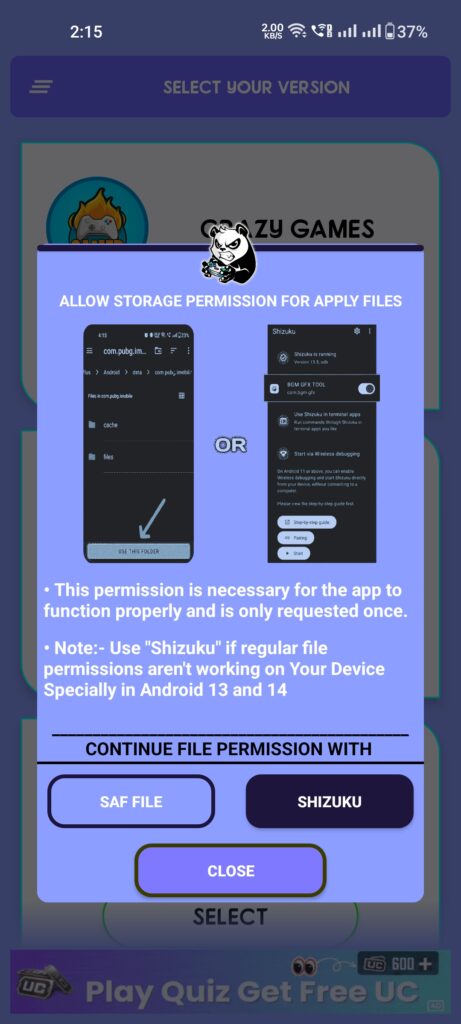
How to Fix Issues in BGM Gfx Tool: Step by Step guide
Why This Error Happens
Most of the time, the Shizuku error occurs because your phone hasn’t been set up fully for the connection.
Some devices need extra settings enabled to make Shizuku work properly.
When you open the Shizuku app, you may see a message like:

You need to take an extra step.
This simply means your device needs a few changes in Developer Options.
Enable Developer Options
Follow these steps:
- Open Settings on your phone
- Go to About Phone
- Tap Build Number 7 times (you’ll see a message saying Developer Options are enabled)
- Go back to the main Settings menu
- Find and open Developer Options
Change Settings Based on Your Device
Now, change these options based on your phone brand:
For MIUI (Xiaomi, POCO):
- Go to Developer Options
- Turn ON USB Debugging
- Also enable USB Debugging (Security Settings)
(This is different from the regular USB debugging)
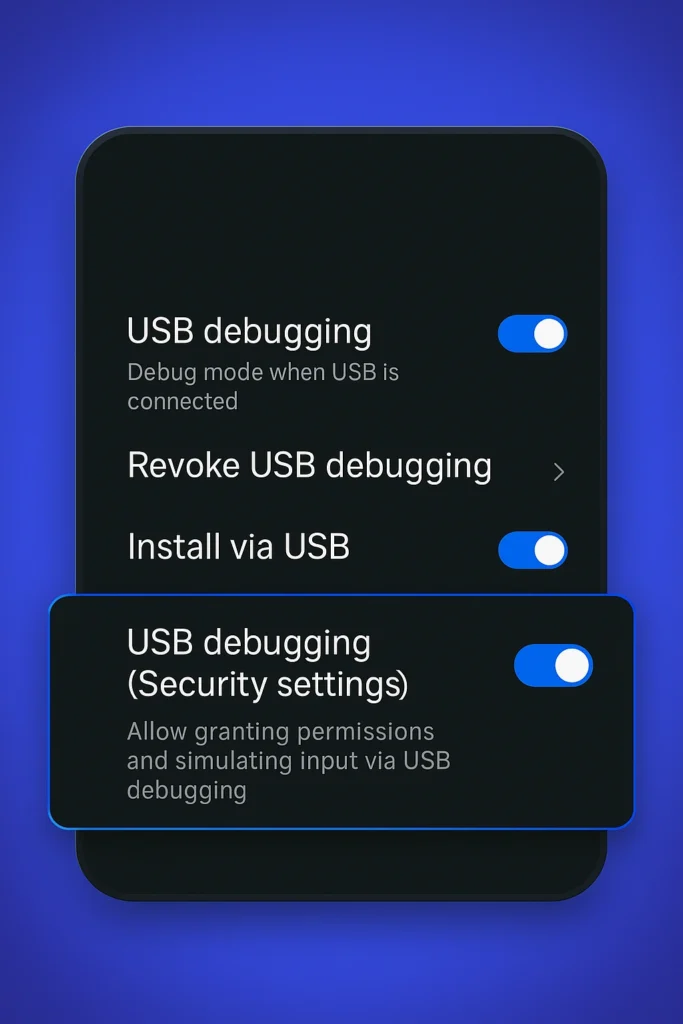
For ColorOS (OPPO & OnePlus):
- Open Developer Options
- Turn OFF Permission Monitoring
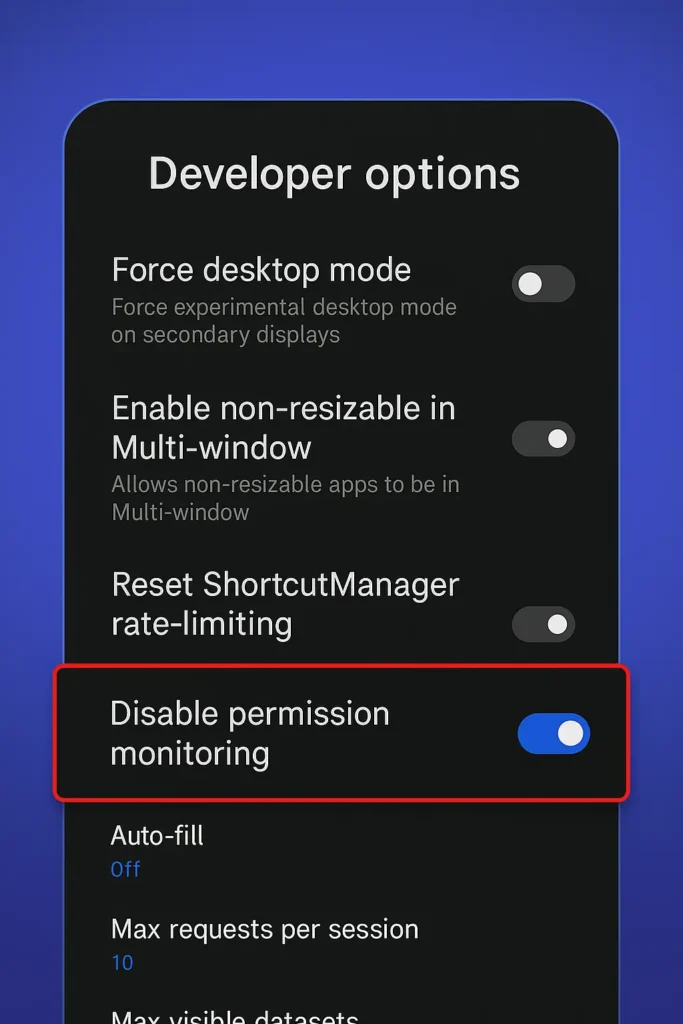
For Realme Devices:
- Go to Developer Options
- Turn OFF Permission Monitoring
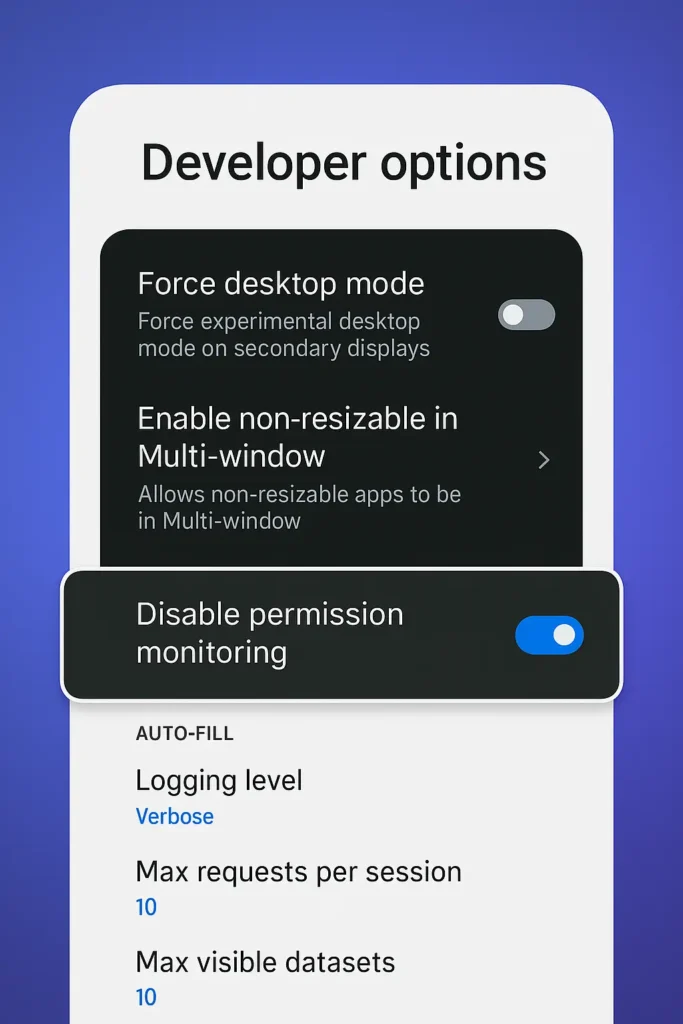
For Flyme (Meizu):
In Developer Options, turn OFF Flyme Payment Protection
Conclusion
Fixing the BGM GFX Tool storage problem on Android 14 may seem difficult at first Time, but using the Shizuku app makes it simple.
You only need to set it up one time, and then BGM GFX Tool will work without any errors. After that, you can enjoy smooth, lag-free gameplay and better FPS settings easily.
Happy Gaming! 🎮

